Google Chrome Video Downloader makes your overall internet browsing experience better by allowing you to download your favourite videos directly from Google chrome. Using a video downloader is very easy, it’s just a matter of few clicks before you can have your favourite video downloaded on your machine.
The best part about chrome video downloader is that it allows you to download videos from multiple video streaming sites. Today in this post I will enlist some of the best video downloader extensions that you can use with Google chrome:
FDV Video Downloader for Google Chrome:
Flash video download comes as a Google chrome extension; it allows you to download videos from most of the video streaming sites. It supports many sites like Vimeo, Facebook, YouTube, Metacafe, Dailymotion, Blip and hundreds of others.
To use this extension is very easy, when you open some video streaming site or some page which has an embedded video on your browser then the extension finds the source of the video and its icon turns to blue as shown in the image. By clicking on the icon it will show you multiple options to download the video.
It also gives you the option to download videos in different formats and resolutions. Apart from videos you can also use this extension to download music.
You can try this extension here.
Chrome YouTube Downloader:
This is another Google chrome video downloader extensions but it only works for YouTube. When you visit a YouTube video page then you can find a download dropdown/button just below the video player. On clicking the button the video will get downloaded.
It allows you to select different video formats and resolutions. You also get an option to download the video as an MP3.
This extension also gives you an ability to download YouTube videos embedded in other websites.
You can try this extension here.
YouTube VideoGrab:
YouTube VideoGrab is an extension that has the ability to seamlessly integrate with chrome browser. It shows the download links to the YouTube videos whenever you visit any YouTube video page.
Apart from YouTube it also works with Viemo, Facebook, Metacafe, Dailymotion and Trilulilu. The best feature in this extension is that it can be turned on and off easily.
You can visit its homepage.
This was all from my end. Do share your feedback that which Chrome video downloader extensions did you like the most.
]]>Google Chrome Themes can give your Chrome browser a personal touch. The stock Google Chrome Theme is quite dull and boring. Moreover it is a good thing to personalise your web browser to suit your needs by installing important extensions and the theme you like. Here in this post I am going to enlist some of the best Google chrome themes.
You can try these themes if you like them, all of them are free of cost. There are tons of other themes at Chrome Webstore. You can yourself go there and check out their galleries to find the best themes for your browser. These themes are light weighted and easy to install. All you need to do is just to hit the button “Choose the theme” and it will automatically get installed on your browser. You can also search themes according to author.
Top 20 Best Google Chrome Themes:
I have rated these themes as top Google chrome themes according to my personal likes. This article in no way says that the other themes on Google Chrome Webstore are not good.
Porsche:

Porsche is a simple theme that showcases various versions of vehicles that the company has developed in the last 60 years. It is good for those people who are big time fans of Porsche cars. You can install it here
Fiery Horse:

Fiery Horse is a black and fiery theme, it is quiet energetic and full of vigour. The Fiery horse looks great in the theme and the entire theme has good graphics. You can install this theme here.
Rain Drops Theme:

Enough of fire, now it’s turn of some rain. The tagline of this theme is “Hope to bring you a good mood” and I believe it fulfils its purpose. It is an aero theme with beautiful visuals. You can try it out here.
Beautiful landscape theme:

This is a must have theme for all the nature lovers. Its quiet, calm and refreshing. Its visuals are bound to mesmerize you. Install this theme here.
Bumblebee Transformers theme:

This theme is developed by chrome Posters. It is a transformers inspired theme. The background image is of hd quality featuring the autobot Bumblebee. You can try this theme here.
The Avengers:

This theme is based on the famous movie The Avengers. The theme futures team of superheroes Captain America, Hulk, Iron man, Thor, Black Window and Hawkeye. Try this theme here.
Winter Night in Moonlight:

This is a beautiful blue-black theme depicting Moonlit night in winter. I hope you guys would like it. You can try this there here.
Summer Fields:

Summer Fields is a clean and minimal theme; the background picture of the theme shows a lush green field. Nature lovers are goanna love it. Install it here.
Ancient Map:

Ancient Map is a theme based on an ancient map made by Willem Janszoon Blaeu, in the year 1635. It’s a must go theme for history lovers: You can try it out here.
Sammourac:

Sammourac is a black theme with a skull in between a bunch of Red roses. People with Goth passions are goanna appreciate it. Install it here.
Lamborghini Beached:

Lamborghini Beached is a minimal theme depicting a White Lamborghini on a beach. These two thing have made the theme great for both Nature and car lovers. You can try this theme here.
Green Turf:

Green Turf is a replica of the Gmail “Turf” theme; both these themes gel quite nicely. You can try this theme here.
Crysis 2 High Resolution Version:

Crysis 2 High Resolution Version is a high resolution theme based on Crisis 2, a famous game published by Electronic Arts. Try this theme here.
Winnie the pooh:

Remember that cartoon serial “winnie the pooh”. The theme is based on the serial features most of the characters. Children’s would love this theme. Install this theme here.
Cosmopolise:

Cosmopolise is an urban night theme. The buildings in the theme look beautiful in the moonlight. You can try this theme here.
Summer Holiday Theme:

Summer Holiday Theme is beautiful summer theme it will give your browser colours of summer. The theme looks great in orange color. You can try it out here.
Ratchet & Clank Future 2:

This theme is based on the game Ratchet & Clank Future 2 where Hero Ratchet and his robot pal Clank fight to save the universe form evil powers. You can install this theme here.
Hatsune Miku:

Hatsune Miku is a minimal theme based on the Hatsune Miku, a character featured in vocal synthesis software developed by Crypton Future Media. It is one of Japan’s most popular manga idols. You can try this theme here.
Earth theme for Chrome:

This theme depicts a picture of our planet from space, see how beautiful it looks. Try this theme here.
Marble:

If you are looking for a clean and minimal theme then marble is the one you should try. The theme has as clean Marble designed background. You can try it here.
Do not forget to tell us, which of these Google Chrome themes did you find the best? Check them out and let us know.
]]>Java Plugin for Chrome is basically a JRE (Java Runtime Environment) which enables the chrome browser to run java applications. Actually whenever you have to run any web browser application that is coded in java, then the browser needs a Runtime Environment to run it, and this is where the JRE comes into picture. To run java on chrome you must have Update 12 of java 6 or newer.
Where you can download Java Plugin for Chrome?
Actually you can download any Java Plugin from the official site of Java. But to be more precise about the url, for chrome browser it is: http://java.com/en/download/chrome.jsp
Open the above specified url in the browser window and hit the button saying “Agree and start free Download”. Save the file when it prompts you to do so and finally run the setup.
Installation Instructions:
Installation of the JRE for chrome is quiet simple. But for the beginners I will be writing about the details of the installation process.
- First of all you need to close your browser; this is the most important step. Without closing the browser you cannot continue the installation.
- Run the file that you have just downloaded.
- The setup now will prompt you to go ahead with the java installation or cancel it, simply click the “Install” button to continue the installation.
- Now the setup will connect to the internet and start downloading the installer from the server automatically.
- After this is done the installer will run automatically and will start installing the java runtime environment from chrome.
- Once the setup is complete simply close the installer by clicking the “Close” button and you are done.
System Requirements:
- Operating Systems: Windows 7, Vista, Xp, 2000, Server 2008 or Server 2003
- Processor: Intel or any other 100% processor compatibility is guaranteed.
- Processor Speed: 166Mhz or faster
- Memory: 64 MB RAM
- Hard disk space: 98MB at least
Today in this post I am going to guide you on Google Chrome Download Manager add on. As all of you would agree Internet Download Managers are very beneficial to download files, music, videos, etc using your internet browser. They have the capability to download a single file using multiple threads and this increases the speed.
Benefits of Chrome Download Manager Addon:
Before heading on to the main topic of listing down the Google Chrome Download Manager Add-ons, I would like to throw some light on why do we need download managers. You might not be surprised to know that Google Chrome is the most used Internet Browser worldwide. There are several benefits of using Download Managers which make the need of the hour. Please find below list of the benefits of using download manager:
1) The biggest edge of using download manager is that it gives you a privilege to download data from websites like YouTube, Google Videos, etc.
2) Secondly, using Download Managers you could easily manage your download as it gives you the functionality to pause, resume downloads and allows you to download multiple files simultaneously.
3) Last but not the least, Download Managers provide an Increase in download speeds as most of these add-ons use multi-threading.
There are many download managers available in the market however all the good things are not for free. However you need not be upset as I am here to help you out on this. I will be sharing the list of top free Internet Download Managers for Chrome that are compatible with Chrome and are free of cost.
List of Free Google Chrome Download Manager:
Please find below list of top three Google Chrome Download Managers. I have highlighted pros and cons both of the below listed Download Managers. So go ahead and try one.
Internet Download Manager
Most of you would have heard about this Download Manager. Internet Download Manger (IDM) is not free of cost, however it comes with a trial period of 30 days. So you could definitely use it for 30 days and at the end of the 30 days you will need a purchase key.
The best thing about IDM is that it integrates itself with the browser and automatically downloads all downloads. It queues the software as and when required and places it into appropriate folders and increases download speeds by doing multi-threading.
FlashGet
If you are looking for a Download Manager that you could use for a longer time and you don’t want to spend a penny then FlashGet is the best Download Manager to suit your needs.
FlashGet comes with all features that are available in Internet Download Manager. In addition to it you could also be able to manage downloads based on Websites, you could easily add websites to blocked lists so that downloads would not be allowed from these websites.
The only problem that I have come across in FlashGet is that, its font size is very small and becomes difficult to read sometimes.
Download Accelerator Plus
Download Accelerator Plus (DAP) is a powerful pack that has all features of Internet Download Manager and FlashGet and is free of cost.
There are some more features that are worth mentioning. DAP allows you to revive broken downloads which have been a victim of internet connectivity issues. Another worth mentioning feature is that DAP allows you to scan the downloaded file before saving the file.
I personally recommend to use DAP because of its amazing features that come at free of cost.
Please note that all of the three Google chrome download manager listed above are not built into Chrome Browser. Although you could use an extension – “Download Assistant”. It allows you to select any of the listed download manager while downloading a file from internet.
Additional Tip:
Please note that most of the Chrome download manager use a trigger mechanism that is based on file extensions. So in case you come across an issue wherein your download manager is not detecting the file then please check this: Option > Allowed file extensions at your download manager.
Please feel free to share your feedback and suggestions in the comments section below.
Cheers!
]]>Epub files are the open publication structure eBooks, that have an ePub extension. ePub files are the one of the most popular eBook formats. ePub stands for Electronic publishing. Today in this post I will be guiding you on “how to read ePub files”.
Read ePub files on Firefox:
The most simple and economical way to read ePub files is reading them on your Firefox browser. For this you need to equip your Firefox browser with “EPubReader” add-on. Actually an ePub eBook is a kind of archive file containing text and images. The add-on simply does the job of decompressing the ePub archive and then it opens the file in the browser window.
Reading ePub files on Chrome:
If you are using Google Chrome then you can try the Magic Scroll eBook Reader. The add-on is a minimalist eBook reader. It can also work without internet connection.
Read ePub eBooks online:
Bookworm is a free online platform for storing and reading ePub eBooks. The best part about this service is that you don’t need to install anything to read the eBooks. All you need to do is to sign up for a free account with bookworm. Once you have an account you can add books to your library and read them from anywhere you want.
Read ePub eBooks on Windows and Mac:
Stanza is a third party desktop application that you can use to open and read ePub files on Mac or Windows. It is simple, light-weight software that also lets you save the ePub eBooks into different formats (like pdf, text, rtf and word), apart from reading them.
Read ePub eBooks on Windows via Mobi Pocket Reader:
Mobi Pocket Readeris a complete eBook reader for Windows, as it supports many eBooks formats like pdf, ePub and office formats. If you have a habit of reading eBooks on your desktop then you should go for this app.
So, this was all about reading ePub files on your desktop.
]]>I guess all Google Chrome users would have gone through the most annoying problem where in Google Crashes while using shockwave flash. This problem has been reported to Google many times and they have tried to fix it however still the problem has continued through Chrome 10 to the current Chrome 15. In this tutorial today, I am going to help you on how to fix shockwave flash crashes in chrome.

Before heading onto the ways to fix this issue, I will be sharing some info with you that what exactly is this problem, when does it occur and why causes chrome to crash.
When does Chrome Crashes and Why?
You might have observed that when you try to browse a Flash-based website like YouTube, or tools like Gmail which rely on Flash. The flash plugin crashes with a message saying: “The following plugin has crashed: Shockwave Flash”. If you ignore the reference to Shockwave, the error message actually means that the “Abode Flash Player plugin has crashed.” Please note that it has nothing to do with the Abode Shockwave Player which is a separate program.
Google chrome already includes an integrated version of Flash Player which is automatically updated by Chrome. Normally there is no need to download the standalone version of Flash Player, it’s actually planned for non-IE users (primarily Firefox). Please note that if Firefox or any other Web Browser is installed on your computer, then it’s quite likely that there is an installed standalone version of Flash for firefox or other web browsers on your machine. Therefore Chrome tires to use the two versions of Flash Player – one its own version built into Chrome and second the standalone Abode version that has been installed for Firefox or any other browser. As both of these versions are active it often makes Chrome unstable as both version of Abode Shockwave flash conflict with each other.
In this article I have shared seven methods to fix shockwave flash crashes in chrome.
Method 1: Fix for shockwave crash in chrome using Plug-in settings
In this method we will fix the shockwave flash crashes using Plug-in settings:
- Open Chrome browser.
- Type “about:plugins” (without quotes) in the website address bar at the top of the chrome browser.
- Now press the ENTER key to display Chrome’s Plugins page
- Look down the list of Plug-ins for ‘Flash’ – if it says ‘Flash (2 files)’ then you do have both versions of Flash installed which may be the cause of Chrome to crash while you try to access Flash-based websites.
- Now click on the ‘+ Details’ link on the top right of the Plugins page to expand the list of all Plugins
- After the list of all plugins open, scroll down the list to find the Flash plugin – you would now be able to see the full details of the Flash plugin displaying two versions of Flash as in the example below:
- Look at the ‘Location:’ of each version – one is the integrated Chrome version:
“Application Data\Google\Chrome”
the other is the standalone Adobe (formerly Macromedia) version which is located in the following location:
“Windows\system32\Macromed\Flash”
- Now Click on ‘Disable’ option you would be able to find it just under the Location of the Chrome version. After disabling it will be greyed out.
- Ensure that the standalone Adobe version is enabled – if it is disabled (greyed out) then click the ‘Enable’ link just under its Location to enable it) then close the Plugins tab.
- Now close Chrome.
- Now for your Firefox browser you need to download Adobe standalone version of Flash from Filehippo.
- After downloading the standalone version of Flash, start the installation.
- After installation start Chrome and visit the Adobe Flash Player test page to check if the Flash is now properly installed and working ok.
Method 2: Fix for shockwave crashes in chrome using standalone version for flash.
If you have only one flash plugin which is integrated to Chrome in that case also you need to install a standalone Flash version. Please download the latest version of standalone Flash application from Filehippo here.
After download close the Chrome browser and start the installation of the downloaded flash program and follow the steps given in Method 1. I believe this method will work better for you as you will be switching off Chrome’s Flash completely and instead of that you would be using standalone Abode’s Flash.
Method 3: Fix shockwave flash crashes in chrome using built in Chrome Flash settings.
If the above methods of disabling Chrome’s flash have not worked for you then probably this time we are going to try it vice versa i.e. instead of disabling in-built Chrome Flash we will be trying to disable the standalone version of Flash by uninstalling it. After uninstalling the standalone version, restart your computer and try to access flash based sites like YouTube and check if Chrome is working fine now without crashing.
Method 4: Fix for shockwave crashes in chrome using Incognito mode.
In this method we will try to fix the problem by enabling Flash in Incognito mode. Please follow below mentioned step by step procedure:
- Open Chrome Browser.
- Click the wrench or spanner option available on top at Right hand side of the menu.
- Select “New Incognito Window”. Incognito mode disables all Extensions of Chrome.
- Now check if your Chrome is working fine while accessing Flash based websites.
- If it does work fine without crashing then it means that your Extensions are causing the problem.
- Now go back to normal mode in Chrome.
- Disable your extensions by clicking on the wrench or spanner option available on top at Right hand side of the menu.
- Select Options. Under options select Extensions on the Left hand side of the pane.
- Now try to disable all extensions one at a time. After disabling each extension test if Flash works in Chrome without crashing or not.
- Once chrome stops crashing, leave the last extension disabled and enable other extensions.
So this disabled extension is the root cause of the crashing issue of your chrome.
Method 5: Fix shockwave flash crashes in chrome by updating graphics card drivers
If your chrome is still not working fine after trying above mentioned four methods then you may try to update your graphics card drivers. It often happens that Driver Updates are released in market to fix an issue with Windows and other programs or to enable new features.
Method 6: Fixing shockwave flash crashes in chrome by disabling flash acceleration
Diver or hardware compatibility issue might also be the possible cause of the crash. To eliminate this you need to Disable Flash hardware acceleration. You need to uncheck ‘Enable Hardware Acceleration’ in the Flash Display panel. You need to do this during flashback of a Flash Video, right click the picture and select ‘Settings’. Now select the “Display” panel which the first tab is shown at the bottom of the settings. Here in this pane, uncheck ‘Enable Hardware Acceleration’.
After disabling it check if chrome is working fine now without crashing.
Method 7: Fix shockwave flash crashes in chrome using nuclear option
If none of the above options has worked for you then I will suggest you to try Flash based websites in Firefox once. If these websites do not crash in Firefox although they have crashed in Chrome then probably your version of Chrome has been corrupted. The last resort to fix it is to uninstall chrome completely, remove all browsing data and after this try to reinstall latest stable version of Chrome (Chrome 15)
Please remember to take backup of all links and bookmarks before you uninstall.
So this was all about how to fix shockwave flash crashes in chrome. Please share your suggestions and concerns in comments section below.
Cheers!
]]>
Many people don’t like distracting ads and heavy design elements on a website, and thus for them it’s a good idea to view sites in text only mode. Viewing a site in a text only mode means that you will only see the text version of the page and the heavy design elements like images , CSS and java scripts would get loaded. It is much of a lighter version of a webpage. Moreover the text only mode can also save the bandwidth and thus it’s also beneficial for the people who have limited internet usage plans or people with slow internet connections.
So, today I am going to write a tutorial for the people to view websites in text Only mode.
Visual difference between a Complete Webpage and a Text Only Page
First I would like to show you the difference between an ordinary webpage and a text only webpage.
The First Image is the normal view of our home page with a size of 488kb and the second image is of the text only version of our homepage with a size of just 12 kb.
Text only Extension for Chrome Users:
Text Only is an extension for Google Chrome browser that loads only text version of a webpage, this can be immensely helpful for the people who have low speed internet connections. This extension uses ViewText.org to render a text-only version of the webpage. ViewText.org is website that displays the text version of the web pages that you ask it to fetch. It removes the un-necessary and bulky items on the page like ads, flash content and java scripts.
- After installing the extension you can click this icon to change the page into a text only version.
- Or alternately you can use the Ctrl+T shortcut for the same.
]]>You can download this extension here: Text Only Mode in Chrome
As the name suggests, today we are going to discuss a very controversial topic and that is about downgrading Chrome browser. Actually if I have to advise you something on this I would probably tell you not to downgrade chrome anyway.
What does Downgrading Chrome Means?
Downgrading Chrome actually means that instead of upgrading or using newer version of Chrome, you stick to older versions of the browser and use it without any future upgrades. I have already said that this topic is controversial because neither Google nor we recommend you to use older versions of Google chrome.
Why would someone need to Downgrade Chrome?
The need to downgrade Google Chrome can arise for an instance where in:
- Some of your software is incompatible with the new release of Chrome.
- After an upgrade you may not like the look and feel of the newly released version and hence you are looking forward to downgrade chrome.
- There could also be an case wherein some of your add-ons might not be compatible with the upgraded version of Chrome.
Steps to Downgrade Chrome
So, now without wasting any further time we quickly go to the steps for chrome downgrade:
- First of all go to the “Control Panel > Uninstall a program” and uninstall Google chrome.
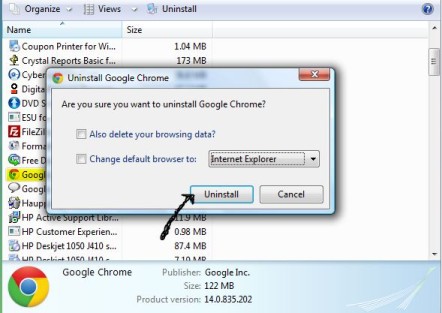
- Now even after the uninstall the user profile is left behind in the chrome and this user profile is incompatible with the newer versions so now you have to manually delete this profile.
- This User profile can be found here:
- In Windows XP: %USERPROFILE%\Local Settings\Application Data\Google\Chrome
- In Windows 7 and Vista: %USERPROFILE%\AppData\Local\Google Chrome
- Now Restart your computer.
After restarting the computer you can now install the older stable versions of Google chrome.
You can get the older chrome installers below:
- Google Chrome 6.0 stable version offline installer
- Google Chrome 5.0 stable version offline installer
- Google Chrome 4.0 stable version offline installer
- Google Chrome 3.0 stable offline installer
- Google Chrome 2.0 stable offline installer
Note: Please make a note of one important thing, after installing older Google chrome versions you won’t be able to auto upgrade it online.
]]>Before heading onto our topic about Chrome Session Restore I would like to ask few questions to you:
What happens if you accidently close your internet browser ? What happens when your internet browser crashes?Well! If you don’t know then let me tell you that you need not worry in both the cases as in most of the internet browsers there is a provision for restoring your last browsing session. However the problem occurs if you are using Google Chrome. Unfortunately, there is no such option in Google chrome. So if you were in middle of some very important office work and you accidently closed Chrome Session then it has gone for a toss and you can not restore it.

Today in this article I am going to guide you on how to do session restore on chrome whenever you accidently close your browser. Honestly, there is not any hack or rocket science required to do this, its a very simple trick.
Steps to do Restore a Session on Chrome
Please follow below steps to restore Chrome Session.
- First of all you need to create a desktop icon for chrome and to do this please navigate to its install directory.
- After navigating to Chrome Install Directory, do a right click on the chrome executable file.
- Now select the option that says “Send it to desktop”.
- After creating the shortcut, navigate back to your Desktop.
- Now rename this shortcut to “Chrome – Recovery Mode”
- After renaming the shortcut, Right click on the icon and go to properties.
- In the properties go to the shortcut tab.
- After going to Shortcut tab go to “Target” field, position your cursor at the end of the line and add a space and type “-restore-last-session” without the double quotes.
- Click “OK” and you are done.
So, next time you accidently close your browser or in case it crashes then simply open chrome from that icon and it will do a chrome session restore.
Drop in your feedback or queries in the comments section below.
Happy Surfing ![]()
Some people on facebook are power pokers. I mean if you are in the friend list of any such users they will make your social life terrible by poking you every now and then. So if any of your friends are suffering from poking mania then you are at the right place. Today I am going to share a technique by which you can auto poke back on Facebook.
This Auto Poking addon will Poke back your friends who have poked you without any interruption in your Facebook browsing sessions. All what you have to do is just install an extension in your browser and you are ready for auto poke backs on facebook.
For Google Chrome Users:
If you are a Google chrome user then you can simply install a plugin “POKE ALL FOR CHROME”. Please follow below steps to do this:
- Please download the plugin from here.
- Once downloaded please install the plugin.
- After installing the plugin close your browser and then reopen it.
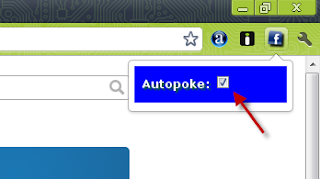
- You can see the extension FACEBOOK ICON in the Top right side of the browser. Click it and check the option “Auto Poke”.
Now you are done. When you are on your facebook homepage the extension checks if there are any pending pokes or not, If there are any, then it will auto poke them.
For Firefox Users:
If you use Firefox browser then please follow below steps to auto poke on Facebook:
- First of all Firefox users need to have Grease Monkey. If you don’t have it then get it here.
- After installing Grease Monkey close you browser and then reopen it again.
- Now install the “FACEBOOK AUTOPOKE SCRIPT”. You can install it here.
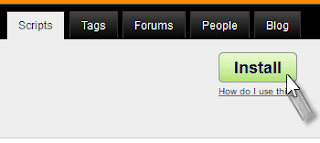
- After this an install popup will come, click on install button.
- After installing this script restart your browser and yippee you are done.
Note: If the Extension is not working then Clear the Cache and Restart the Browser to try again.
Happy Autopoking! ![]()

















