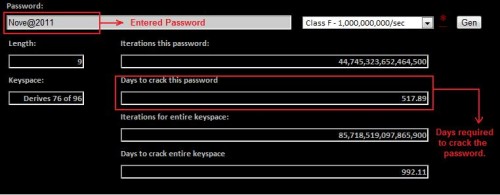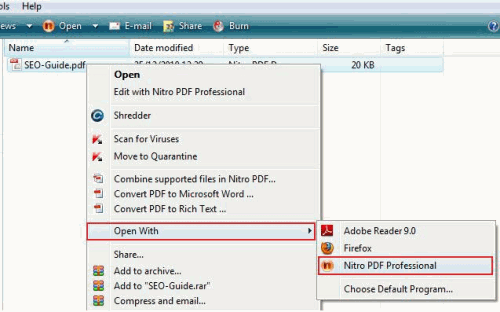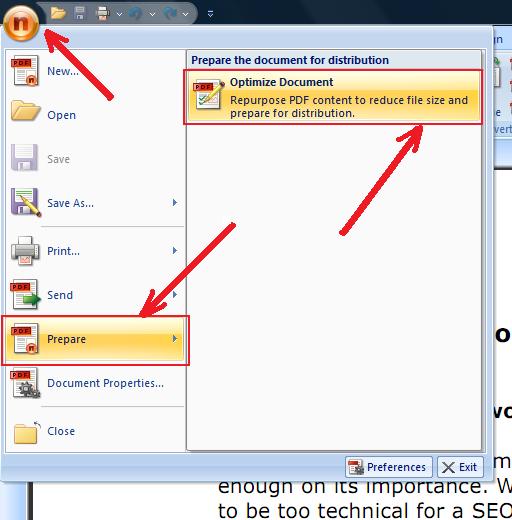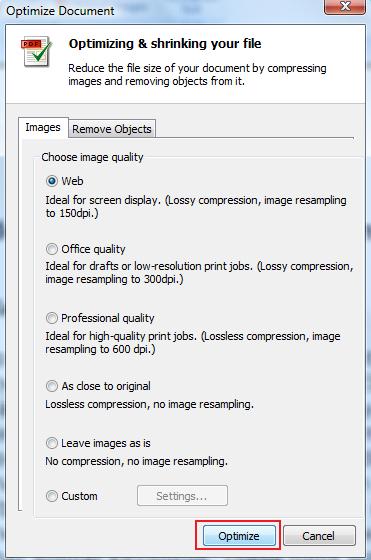Loading...Please Wait.
Check Strength Of Password
Friday, November 4, 2011Blogged By:
Admin
0 Comments
Yesterday I was reading an article about Facebook security and there I read something that boggled my mind, according to a survey Spammers try to break into Facebook seven times per second. So, with this number you can easily get an impression how unsafe are your online assets. And thus as a precaution you have to keep your passwords stronger. In this post I am going to list some websites which can help you to check strength of password.
 |
| Check Strength Of Password |
I have visited these websites myself and read their disclaimer policies they say that they don’t save any passwords. But I would still suggest you not to use your real passwords there. For instance if your real password is Nove@2011 use some other matching password like Febu@2011.
- http://www.passwordmeter.com/ - This website gives you a score based on how strong your password is. The website uses a complex algorithm to check the strength of your passwords and latter gives your password a score based on your password strength.
- https://www.hammerofgod.com/passwordcheck.aspx - This website is more secured because they support HTTPS protocol (Hypertext Transfer Protocol Secure). Here you can get an idea of how much time will it take for a hacker to hack your password. The more stronger your password is more time it will take to break it.
So, this how you can check strength of password. Choose stronger passwords and be safe.

Labels:
how to,
Internet tricks
How to Compress PDF File Size
Wednesday, November 2, 2011Blogged By:
Admin
Pdf files are the most commonly used document files, the main advantage with pdf files is there size, they are not bulky (huge sized) as word documents. But many times it happens that we have to upload some document and it’s just oversized as per the uploading limits. Than in that case we are only left with an option for compressing the document. So, Today I am going to guide you on how to compress pdf file size.
 |
| How to Compress PDF File Size |
Method 1:
You can compress pdf files with the help of some online tools. You upload your pdf files on these websites they process the files and compress them to great extent and later you can download the resulting compressed file.
So, Below I have provided a list of such websites.
- http://www.cvisiontech.com/online-conversion/general/main.html
- http://docupub.com/pdfcompress/
- http://createpdf.neevia.com/pdfcompress/
Method2:
In this method you require nitro pdf software if you already have this software installed on your system then its fine, otherwise you can download it here. After downloading, install it.
- Open the pdf file in “Nitro Pdf” by right clicking the file as shown in the image.
- Now click the “Nitro” button on the top left hand side.
- Navigate to “Prepare”> “Optimize Document” option and click on it.
- A new file compression window will appear there you can select the quality of the file and click the optimize button.
- Select the location where you want to save the file and voila you are done.
Method 3:
- For this method you require Adobe Acrobat 9.
- Open the file in Adobe Acrobat 9.
- Navigate to Document>then Reduce Pdf Size.
- Then you will be prompted to click which version you want to save the pdf file, pick any, this doesn’t really matters much.
- Then select the location for saving the file, and voila your file is compressed.
Method 4:
This is really simple you can use this when you have to send some file through mail and its just few Mbs greater than the allowed limit. In that case you can simply compress the file by using winzip or winrar and send that compressed .rar or .zip file without actually compressing the pdf file.
So, this was how to compress pdf file size.

Subscribe to:
Posts (Atom)