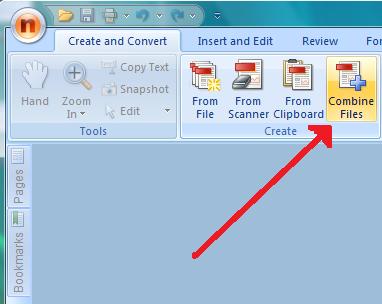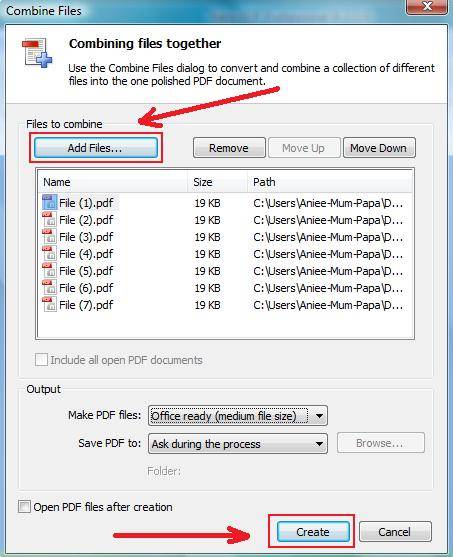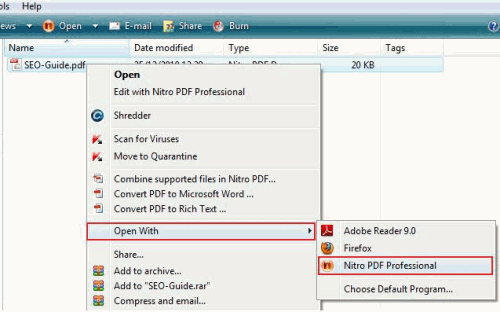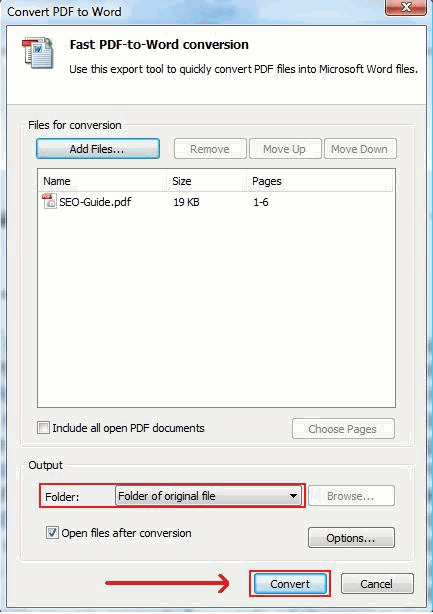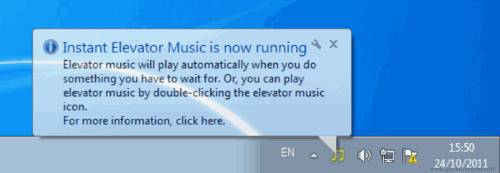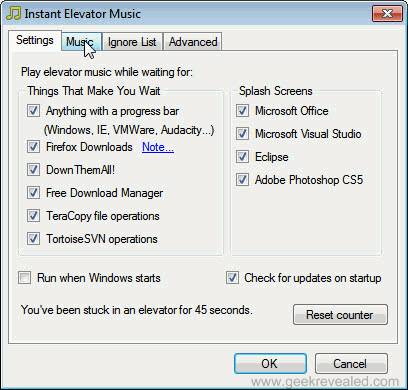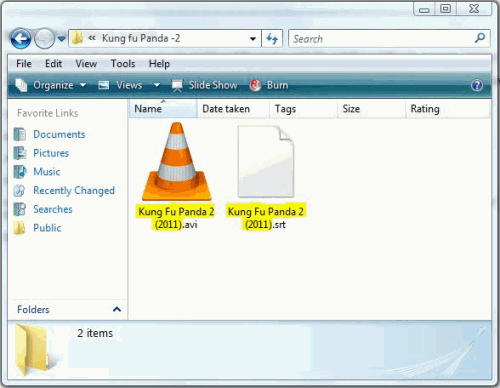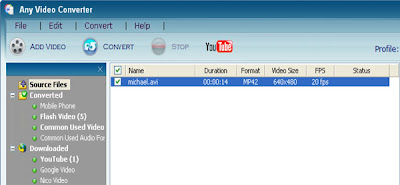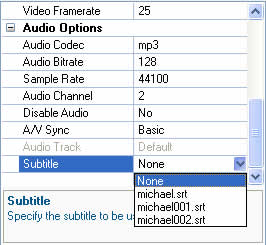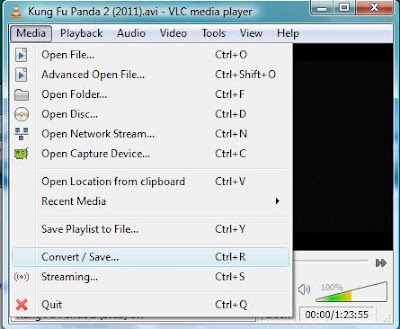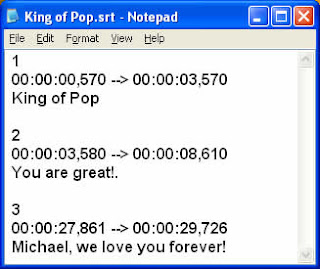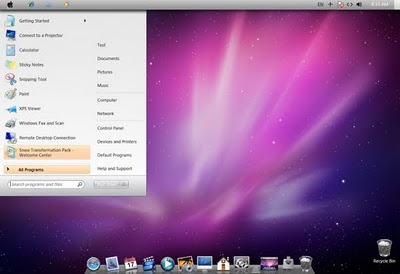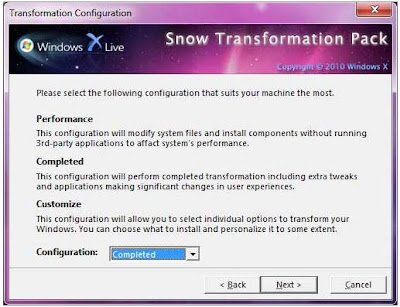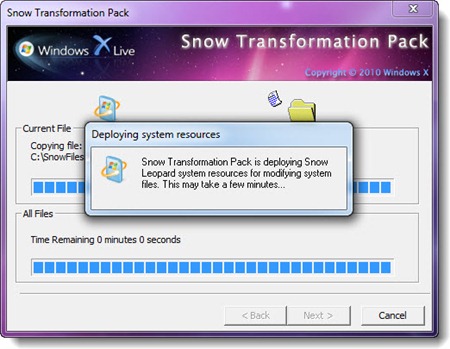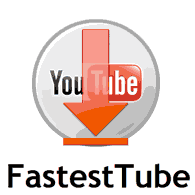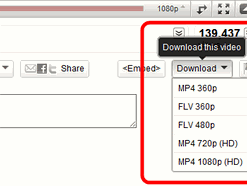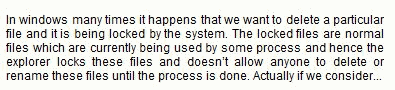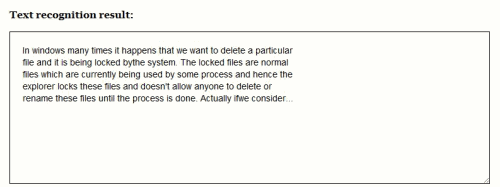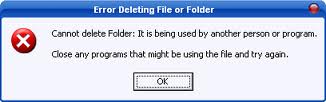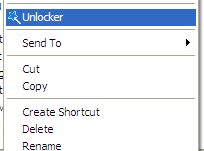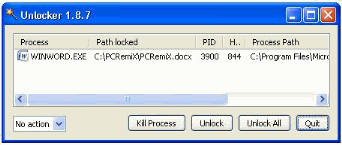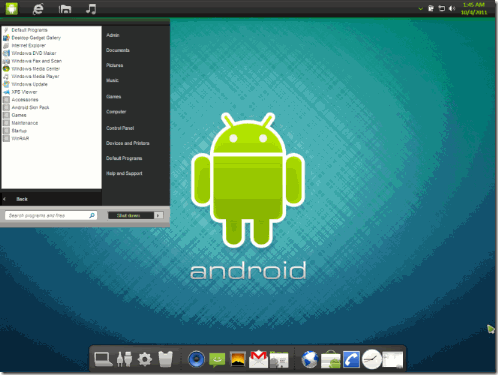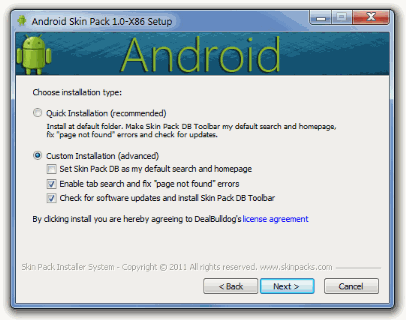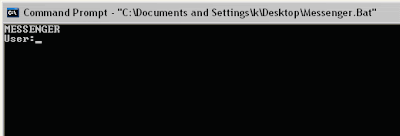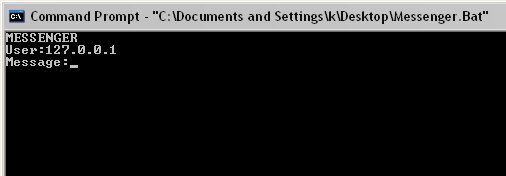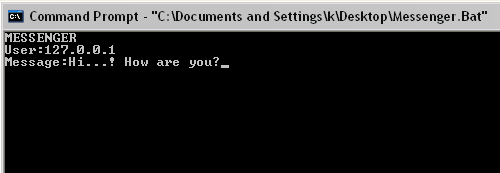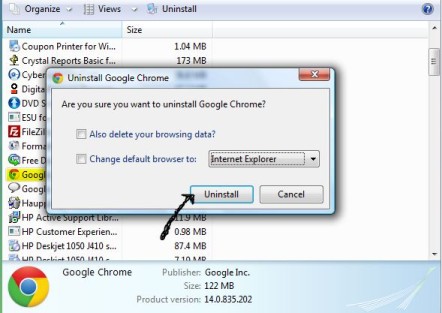Loading...Please Wait.
How to combine PDF Files
Monday, October 31, 2011Blogged By:
Admin
0 Comments
Most of us use Acrobat Reader for reading pdf files but actually Acrobat Reader doesn’t provide enough functions to the users. Many times I have faced the problem that how to combine pdf files. Actually I feel that Acrobat Reader should have provided such functionalities but definitely there do exist some alternatives. After doing some googling on this topic I thought of writing this guide on how to combine pdf files.
Method 1:
The first method that I am gonna tell is using some online tools. On these websites you have to upload all the pdf files and it will combine all the pdf’s together and will provide you the download link for the resultant pdf.
- http://foxyutils.com/mergepdf/
- http://docupub.com/pdfmerge/
- http://www.pdfjoin.com/
- http://www.pdfmerge.com/
- http://www.pdfonline.com/premium/Merge.aspx
- http://www5.rptea.com/pdf/
Method 2:
In this method you can use some software’s like Solid pdf converter, Nitro Pdf etc to combine multiple pdf files to one file.
For this example I will be using Nitro Pdf.
- First of all download Nitro pdf here and install it, if you have Nitro pdf already installed in your system then leave this step.
- Open Nitro Pdf.
- Select the option that says “Combine Files” as shown in the image.
- After clicking this option a new window will get opened and there click the “Add files" button and then add all the files to be merged.
- You can also change the quality of the files to be saved by the dropdown
- “Make PDF Files:”.
- Finally hit the “Create” button and all the selected files will be merged to one.
So this was how to combine pdf files.

Save PDF file as Word document
Saturday, October 29, 2011Blogged By:
Admin
Generally, for distributing documents on web (online purposes) people use pdf files. Though pdf files are small sized and non-editable but these features also point against it. And hence the need arises to save pdf file as word document. So, today I am going to tell you how to save pdf file as word document.
Method 1:
The first method that I am gonna tell is using some online tools. On these websites you have to upload the pdf files and they convert them to word documents and give you the download link.
Below I am going to mention a list of these sites.
- http://www.pdfonline.com/pdf-to-word-converter/
- http://convertpdftoword.net/
- http://www.freepdfconvert.com/convert_pdf_to_source.asp
- http://www.convertmypdf.net/
- http://www.pdftowordconverter.net/
- http://www.zamzar.com/
- http://document.online-convert.com/convert-to-pdf
Method 2:
In this method you can download some software like Solid pdf converter, Nitro Pdf etc and save pdf files as word documents.
For this example I am using Nitro Pdf.
- First of all download Nitro pdf here and install it, if you have Nitro pdf already installed in your system then leave this step.
- Open the document in Nitro Pdf.
- After the document is opened in Nitro Pdf select the “To Word” options as shown in the image.
- Now a new window will open and in that window, select the folder for the document to be saved and click the convert button.
- The Pdf file will be converted successfully to word document.
So this was how to save pdf file as word document.

Instant Elevator Music
Thursday, October 27, 2011Blogged By:
Admin
Instant elevator music is fun application for windows users. Actually the main job of this application is to pass your time. Many times while installing new bulky applications you simply have to stare at the slow moving progress bars and you feel bored and pray God for no more delays in the installation. Instant Music elevator can come very handy during such situations.
Actually the application is designed to detect progress bars and splash screens. So whenever you are doing any operation like files copying, downloading or software installation, it automatically plays music so that you don’t feel bored. You can also specify the music tracks of your choice.
Features:
- You can create play-lists so that you don’t get bored after hearing the same song again and again.
- You can also set up an Ignore List for the applications you don’t want to play music with.
- Supports all Windows Media Audio files along with M4A and FLAC formats.
- Can also be launched from a USB.
- You can also tell Instant elevator Music to check if a song is already playing before start up.
Download Instant elevator Music here.

How to view history on Internet Explorer
Tuesday, October 25, 2011Blogged By:
Admin
Using internet explorer looks quiet old fashioned these days but there are few people who are hard-core lovers of Internet explorer also mostly in our offices we only have internet explorer. But internet explorer is not so user friendly as Chrome or Firefox, So even for performing very basic operations people have to explore it a lot. Few days back I was also searching for how to view history on internet explorer, and that’s why I thought of writing this tutorial to help the internet explorer newbies.
Method 1:
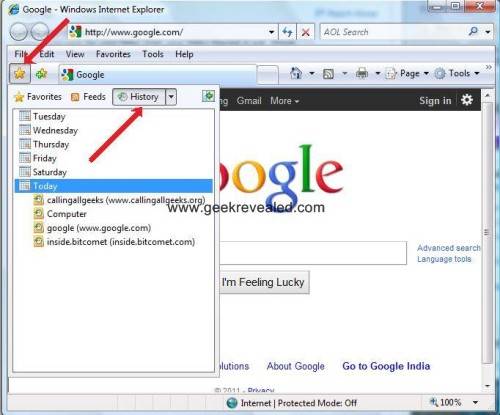 |
| How to view history on internet explorer |
- Firstly, open Internet Explorer.
- Below the “File” option there is a Star icon as shown by the first arrow.
- Select the “History” button as shown by the second arrow.
- In the left pane the webpage history will be displayed according to the dates.
Method 2:
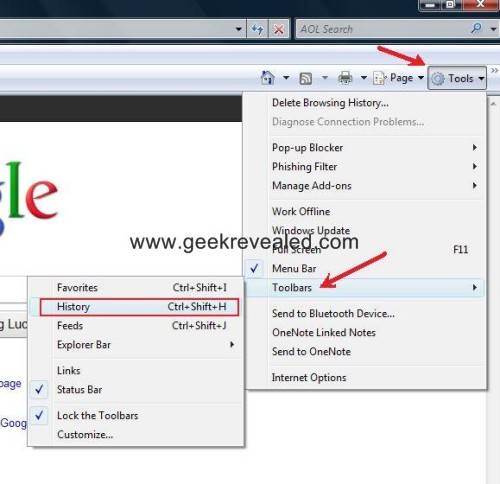 |
| How to view history on internet explorer |
- Firstly, open Internet Explorer.
- In the “Tools” menu select the option “Toolbars”.
- And in the “Toolbars” submenu there will be an option called “History”.
- Select this option to view history on internet explorer.
Method 3:
- The third method is very simple actually there is a shortcut (Ctrl+h) or (Ctrl+Shift+h) for viewing the history.
So, this is how to view history on internet explorer.

Play Ra.one Game Online
Monday, October 24, 2011Blogged By:
Admin
Actually these days most of us are awaiting for the Diwali festival and on this Diwali festival Sharukh Khan’s super movie Ra.One is going to release. Actually I believe the markets of the movie are not leaving any stone unturned for the promotions of the movie. And recently I came across a game based on Ra.one, So today I am going to write about how to play ra.one game online.
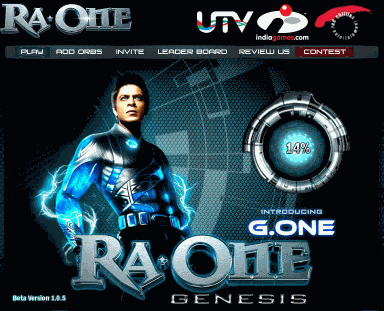 |
| Play Ra.one Game Online |
Actually the game is a flash based internet game designed by Red Chillies Entertainments Pvt. Ltd. along with Indiagames Ltd. The game is simply like any other adventure mission game where you have to complete the assigned missions. The game requires you to register through Facebook connect and then only you can play the game.
Review:
- Graphics: Very Nice. SRK looks great but other character designs are Ok. (★★★★)
- Gameplay: The same is simply like any other adventure game with certain numbers of missions to be completed in each stage. I believe they could have shown SRK’s superpowers in a much better way. (★★★)
- Adventure Level: The adventure level of the game is quiet low. Good for time pass. (★★)
- Music: Music was good. (★★★★).
So, all in all the game is good for a time pass. As a publicizing activity I believe the game will attain its objectives i.e. creating buzz. If they have made this game to make some revenue, I don't think with this gameplay they can reach some decent figure. However I would like to wish Indiagames & Red Chillies all the best.
Play Ra.one game online here.
If you ♥ed this article then please like us on Facebook (Top right side).

How to add subtitles to a movie
Sunday, October 23, 2011Blogged By:
Admin
Some days back I downloaded a movie, and its subtitles but I wanted to add the subtitles to a movie. I mean I wanted that whenever I played the movie, the subtitles should automatically be fetched by the player. So, I did some research on the topic and that’s why today I just wanted to share my knowledge on how to add subtitles to a movie.
So, here we go:
Method 1:
Actually the first method is quiet easy, I found it on yahoo answers and surprisingly it worked for me.
- First of all keep your movie and its subtitles in a same folder.
- Now rename the subtitles same as the movie name. For instance if the movie name is “Kungfu Panda -2.avi” then rename the subtitles as “Kungfu Panda-2.srt”.
- Now whenever you will play the movie the player will automatically fetch the associated subtitles.
- Note that I have only tried this method for “ how to add subtitles to a movie ” only on VLC media player.
- First of all download the software Any video converter install it and run it.
- Drag and drop the video to the Any Video Converter.
- Now go to the right panel of Any Video Converter, Click the Audio options and select the desired subtitle file in the subtitle dropdown list.
- Change the subtitle position size and font according to your needs.
- Preview the video before encoding to check if the size and position of subtitles is correct, then click the button that says “Start Encoding”.
Method 3:
- For this method you need a VLC media player.
- Open the video in VLC Media player.
- Now navigate to the “Media” tab and select the “Convert/Save” option.
- Add the video file and then click the subtitles checkbox, select the subtitles file.
- Click on the “Convert /Save” button.
- Please make a note that this method is time-consuming.
Bonus Tip: As a bonus tip am also going to tell you how to create a subtitle file.
- To make .srt format subtitles, you can follow below steps:
- Open Notepad, WordPad or other text editor.
- Now write the subtitles as shown in the image below.
- The first line is the sequential serial number, the second line is the start and end time (in seconds) for the text to be displayed and the third line is the dialog in text.
- And then a blank line to indicate the start of new sequence.
- Now save the file in “UTF-8” format in and name the file with .srt extension.
So this was how to add subtitles to a movie.

Snow transformation pack for windows 7
Saturday, October 22, 2011Blogged By:
Admin
Hi Pals, In this post I am going to write about Snow transformation pack for windows 7 actually most of the Mac lovers would appreciate this post, because Snow Transformation pack can transform windows 7 in a Mac OSX replica. This transformation pack is a freeware so you don’t need to buy it.
During install Snow Transformation pack will automatically replace the default windows 7 files i.e. screen-savers wallpapers, icons, logon screens, sounds, boot screen and many other user interface components which are very similar to Mac OSX and gives you a feel of Mac while using Windows 7.
Updated Features:
- 64 Bit Support
- RocketDock with older StackDocklet for performance/stability
- HD Wallpapers
- Awesome Application Sounds
- Nice Logon screen
- Changes the system theme to Snow Leopard.
- True Transparency
- Changes the branding logo.
- ViGlance
- Changes the default icons with new ones.
How to install Snow transformation pack for windows 7:
- First Download the Snow transformation pack here.
- Run the installer exe.
- Installation is possible in three modes as shown below. Select the mode that you feel is best for you.

YouTube Downloader For Opera
Friday, October 21, 2011Blogged By:
Admin
Many of my Geek friends are great fans of Opera and during my previous posts I didn’t covered opera to a great extent. So, today I thought I have to write something for my readers using Opera. So, today I am going to write a guide on YouTube downloader for opera.
So, this youtube downloader for opera is an addon which is easily integrated into the opera browser. So, there is no need for external tools to download the YouTube videos. This addon is called fastest tube.
- Faster than any other desktop or online downloader.
- Supports video formats like FLV, MP4 and 720p HD and 1080p Full-HD qualities.
- One click download options.
- Download videos from the site itself.
- Option for downloading the video in different resolutions and formats.
Download the YouTube downloader for opera here.

How to extract text from an Image
Thursday, October 20, 2011Blogged By:
Admin
While surfing internet many times it happens that you come across certain quotes in the form of images. But to make a note of the quote you need quote in text form. So, one way is that you can simply write the quote in some text editor, but if the quote is too long then it becomes quiet difficult to write it.
So, today I came across a nice website that helps you to extract text from an image. Isn’t that great! Actually this is a OCR tool (Optical Character Recognition). You can visit this website at: www.free-ocr.com
You can also see the examples.
The image above was a screenshot from this site and the below image is the test result which the OCR tool generated.
Features:
- This is a free service so no need to pay or register.
- Multiple formats like JPG, GIF, TIFF BMP or PDF are supported.
- The image size should be less than 2MB.
- Multi column text is also supported.
- Apart from English many other languages are also supported.
So, this website can help you to extract text from an image.

Labels:
Internet tricks,
Websites
Firefox Torrent Addon
Wednesday, October 19, 2011Blogged By:
Admin
Are you a torrent lover? Are you fed up of the using torrent clients? If you answered these questions in an affirmative way then you should give a try to Firefox torrent addon “FireTorrent”. This addon gives you an ability to download files right form your browser, so no need of any separate torrent clients.
Features of the addon:
- Integration: This addon has a plus point that is gets integrated to the firefox very easily. It adds a separate Torrent tab to the Firefox’s default download manager.
- Options: It provides very powerful options to user just similar to a torrent client application. You can select the port no’s, specify download/upload limits, location to save files and much more.
- More Information: If you need more information like if you want to know more details about the peers then you can check it in the more info button.
You can download Firefox torrent addon here.

Delete Locked Files
Monday, October 17, 2011Blogged By:
Admin
In windows many times it happens that we want to delete a particular file and it is being locked by the system. The locked files are normal files which are currently being used by some process and hence the explorer locks these files and doesn’t allow anyone to delete or rename these files until the process is done.
Actually if we consider form the systems point of view then we may feel that its quiet fine for it to lock the files but form a user’s point of view this can be very annoying. So, today I am going to guide you on how to delete locked files in windows.
Solution-1:
The first solution I am going to give you will be using external software called Unlocker. You can use Unlocker to unlock the files which are being locked by the system.
So here is what you have to do:
- Download Unlocker software from here.
- Now after this right click the file which you want to delete.
- In the option select “Unlocker” and in the unlocker window select the delete option form the dropdown in the lower left corner.
- Then again select the file and click the unlock button. The file will get success fully deleted.
Solution-2:
- Open a command prompt by typing cmd in the run.
- Navigate to the location where the locked file is present.
- Right click on the taskbar, select the “task manager” option.
- In the task manger go to the Processes tab.
- End the explorer.exe process clicking the End Process button.
- Now go to the Applications tab and select New Task in the task manager. In the new task enter cmd and hit enter.
- In the command prompt go to the file location and delete that file by del command.
- Bring up the task manager windows again
- Select file->new task
- Type explorer.exe in the “create new task” field
- Press OK.
Solution -3:
- Reboot the system and try deleting that file in Safemode.
- But this only works in some cases.
- So, using the above methods you can delete locked files.

Android Transformation Pack for Windows 7
Sunday, October 16, 2011Blogged By:
Admin
Android transformation pack for windows7 is a very nice software which allows the windows-7 users to give there machine an android makeover. Using this transformation pack is quiet easy it comes with a setup which extract all the theme files to their respective locations and installs them one by one.
The system requirements for using this transformation pack is you must have windows 7 installed on the system and at least 1Gb Ram.
Steps to install:
- First Download the setup file from the below mentioned links.
- Run the installer, and the installer will automatically patch the themes so you don’t have to worry about it.
- Enjoy the brand new look of your system after installing android transformation pack for windows 7.

Chat With Command Prompt
Saturday, October 15, 2011Blogged By:
Admin
Today I am going to guide you on how to chat with command prompt. Actually, for this trick all you need to have is your friends IP Address.
So, here we go:
- Open a notepad and copy this code.
- @echo off
- :A
- Cls
- echo Chat With Command Prompt
- set /p n=User:
- set /m m=Message:
- net send %n% %m%
- Pause
- Goto A
- Now Save this files as “Cmd_Chat.bat”
- Open Command Prompt by typing cmd in Run.
- Now simply drag this “Cmd_Chat.bat” over command Prompt and hit enter.
- Now you will see something like in the image below. In the User field enter your friends IP Address and hit enter.
- Now the cursor will start blinking in front of the “Message:” as in the image. Now simply type the message you want to send to your friend. Hit enter and you are done.
- Start and Enjoy Chatting!!
So, this was how to chat with command Prompt if you face any problems please mention in the comments section below.

Labels:
Internet tricks,
MS DOS
How To Downgrade Chrome
Thursday, October 13, 2011Blogged By:
Admin
As the name suggests, today we are going to discuss a very controversial topic and that is “How to downgrade chrome”. Actually if I have to advise you something on this I would probably tell you not to downgrade chrome anyway. I am saying this topic as controversial because neither Google nor we recommend you to use older versions of Google chrome. But still the need for downgrading chrome can arise for instance: if some of your software’s are incompatible with the new release or you don’t like the look and feel of the newly released version. Then in these cases there is no option other than downgrading.
So, we quickly go to the steps for chrome downgrade:
1. First of all go to the “Control Panel > Uninstall a program” and uninstall Google chrome.
2. Now even after the uninstall the user profile is left behind in the chrome and this user profile is incompatible with the newer versions so now you have to manually delete this profile.
3. This User profile can be found here:
- In Windows XP: %USERPROFILE%\Local Settings\Application Data\Google\Chrome
- In Windows 7 and Vista: %USERPROFILE%\AppData\Local\Google Chrome
4. Now Restart your computer.
5. After restarting the computer you can now install the older stable versions of Google chrome.
6. You can get the older chrome installers below:
- Google Chrome 6.0 stable version offline installer
- Google Chrome 5.0 stable version offline installer
- Google Chrome 4.0 stable version offline installer
- Google Chrome 3.0 stable offline installer
- Google Chrome 2.0 stable offline installer
Please make a note of one important thing, after installing older Google chrome versions you won’t be able to auto upgrade it online.

Labels:
Browser,
Google Chrome
Facebook Shortcuts [Very Very Useful]
Tuesday, October 11, 2011Blogged By:
Admin
Have you ever heard of Facebook shortcuts? Puzzled?? Yes, you heard it right, there do exist some keyboard shortcuts which can be very helpful for the facebook power users. These shortcuts are browser dependent i.e. for every browser these are different. So today I am going to let you know the facebook shortcuts for commonly used browsers.
 |
| Facebook Shortcuts |
So here we go:
For Google Chrome:
- Alt+1: View your News Feed
- Alt+2: View your own Profile
- Alt+3: View pop-up of friend requests
- Alt+4: View pop-up of messages
- Alt+5: View pop-up of notifications
- Alt+6: View Account Settings
- Alt+7: View Privacy Settings
- Alt+8: View Facebook’s own profile
- Alt+9: Read latest Terms of Service agreement.
For Firefox:
- Shift+Alt+1: View your News Feed
- Shift+Alt+2: View your own Profile
- Shift+Alt+3: View pop-up of friend requests
- Shift+Alt+4: View pop-up of messages
- Shift+Alt+5: View pop-up of notifications
- Shift+Alt+6: View Account Settings
- Shift+Alt+7: View Privacy Settings
- Shift+Alt+8: View Facebook’s own profile
- Shift+Alt+9: Read latest Terms of Service agreement.
- Shift+Alt+0: Open Facebook Help Center
For Internet Explorer:
- Alt+1+enter: homepage
- Alt+2+enter: Profile Page
- Alt+3+enter: Friend Requests
- Alt+4+enter: Messages
- Alt+5+enter: Notifications
For Opera:
- Alt+?: Search
- Alt+m: Compose a new message
- Alt+1: Home page
- Alt+2: Your profile page
- Alt+3: Friend requests
- Alt+4: Your messages
- Alt+5: Notifications
- Alt+6: Account page
- Alt+7: Privacy
- Alt+8: Facebook's Facebook page
- Alt+9: Facebook Terms/Agreement
- Alt+0: Facebook help center

Steve Jobs Quotes - A Tribute To The Legend
Saturday, October 8, 2011Blogged By:
Admin
It was 6th October when Apple announced the death of its former chief executive Steve Jobs. Mr Jobs who stepped down recently, had been suffering from a rare form of pancreatic cancer. Many influential people and techies paid tribute to this Great Man.
Mr Jobs revealed the importance of i (innovation) to the world. So, Geek Revealed is paying tribute to this greatest innovator of the century by bringing you some of his inspirational quotes.
 |
| Steve Jobs Quotes |
- "If you haven’t found it yet, keep looking. Don’t settle. As with all matters of heart, you’ll know when you find it. And, like any great relationship, it gets better and better as the years roll on."
- "When I was 17, I read a quote that went something like this: “If you live each day as if it was your last, someday you’ll most certainly be right.” It made an impression on me, since then, for past 33 years, I have looked in the mirror every morning and asked myself: “If today were the last day of my life, would I I want to do what I am about to do today?” And whenever the answer has been “No” for too many days in a row, I knew I need to change something.”
- “We don’t get a chance to do many things, and everyone should be really excellent. Because this is our life.”
- “Your time is limited, so don’t waste it living someone else’s life.”
- “The mark of the immature man is that he wants to die nobly for a cause, while the mark of a mature man is that he wants to live humbly for one.”
- “Remembering that you are going to die is the best way I know to avoid the trap of thinking you have done something to loose.”
- “Design is not just what it looks like. Design is how it works.”
- “No one wants to die. Even people who want to go to heaven don’t want to die to get there. And yet death is the destination we all share. No one has ever escaped it. And that is as it should be, because Death is very likely the single beat invention of life. It is Life’s change agent. I clears out the old to make way for the new. Right now the new is you, but someday not too long from now, you will gradually become the old and be cleared away. Sorry to be so dramatic, but it is quiet true.”
- “Being the richest man in the cemetery doesn’t matter to me. Going to bed at night saying we’ve done something wonderful, that’s what matters to me”
- “That’s been one of my mantras – focus and simplicity. Simple can be harder than complex: You have to work hard to get your thinking clean to make it simple. But it’s worth it in the end because once you get there, you can move mountains.”
- “I’m convinced that about half of what separates the successful entrepreneurs from the non-successful once is pure perseverance”
- Innovation distinguishes between a leader and a follower.
- Sometimes when you innovate, you make mistakes. It is best to admit them quickly, and get on with improving your other innovations.
- “You can’t connect the dots looking forward, you can only connect them looking backwards. So you have to trust that the dots will somehow connect in your future. You have to trust in something — your gut, destiny, life, karma, whatever. This approach has never let me down, and it has made all the difference in my life.”
- “I think if you do something and it turns out pretty good, then you should go do something else wonderful, not dwell on it for too long. Just figure out what’s next.”
Refrences @ mashable.com/2011/10/05/steve-jobs-quotes

Labels:
Apple,
infographic
Subscribe to:
Posts (Atom)