Microsoft Word is probably the best and most widely used text editor program, and this is due to the features that are incorporated in MS Word. One of such features is Recent Documents in Microsoft Word. This feature gives a list of recently opened Word documents.
It is a very useful feature in MS Word because it lets you open these documents directly from the MS Word itself and so you need not go to the individual location of these documents to open them again. However there is a restriction on the Number of Recent Documents that are visible in Microsoft Word. Sometimes it tries to limit us which leads to the requisite to change the number of Recent Documents pre-set in MS Word.
So, today in this article I am going to tell you how to increase number of recent documents in MS Word.
Steps to Increase the Number of Recent Document
Please follow below steps to increase it:
- First of all Open MS Word. You could also go to “Run” and type “winword” to open it readily.
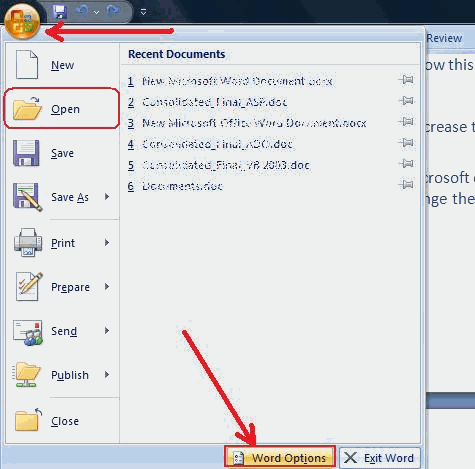
- Now click the “Office button” on the top left corner.
- Select “Open” option.
- Now select “Word Options”. After this “Word Options” dialog will open.
- In the “Word Options” dialog go to “Advanced” and scroll down to “Display” section.
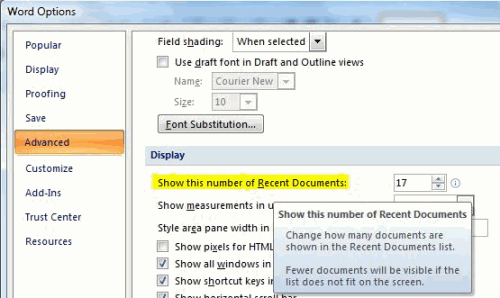
- There is a option which lets you change the number of recent documents as shown in the above image.
- Now select the desired number and click “Ok”, and the setting gets saved.
Please note that the maximum number of recent documents that you can choose is 50 and the minimum is 0. You can choose any number in between these ranges. If I have to suggest you something then I would suggest you to keep this number form 20-25.
So this was all about increasing number of recent documents. Drop in your feedback in the comments section below.
?ed the ABOVE POST, THEN GO A STEP FURTHER AND SHARE IT WITH YOUR FRIENDS!!

Comments on this entry are closed.